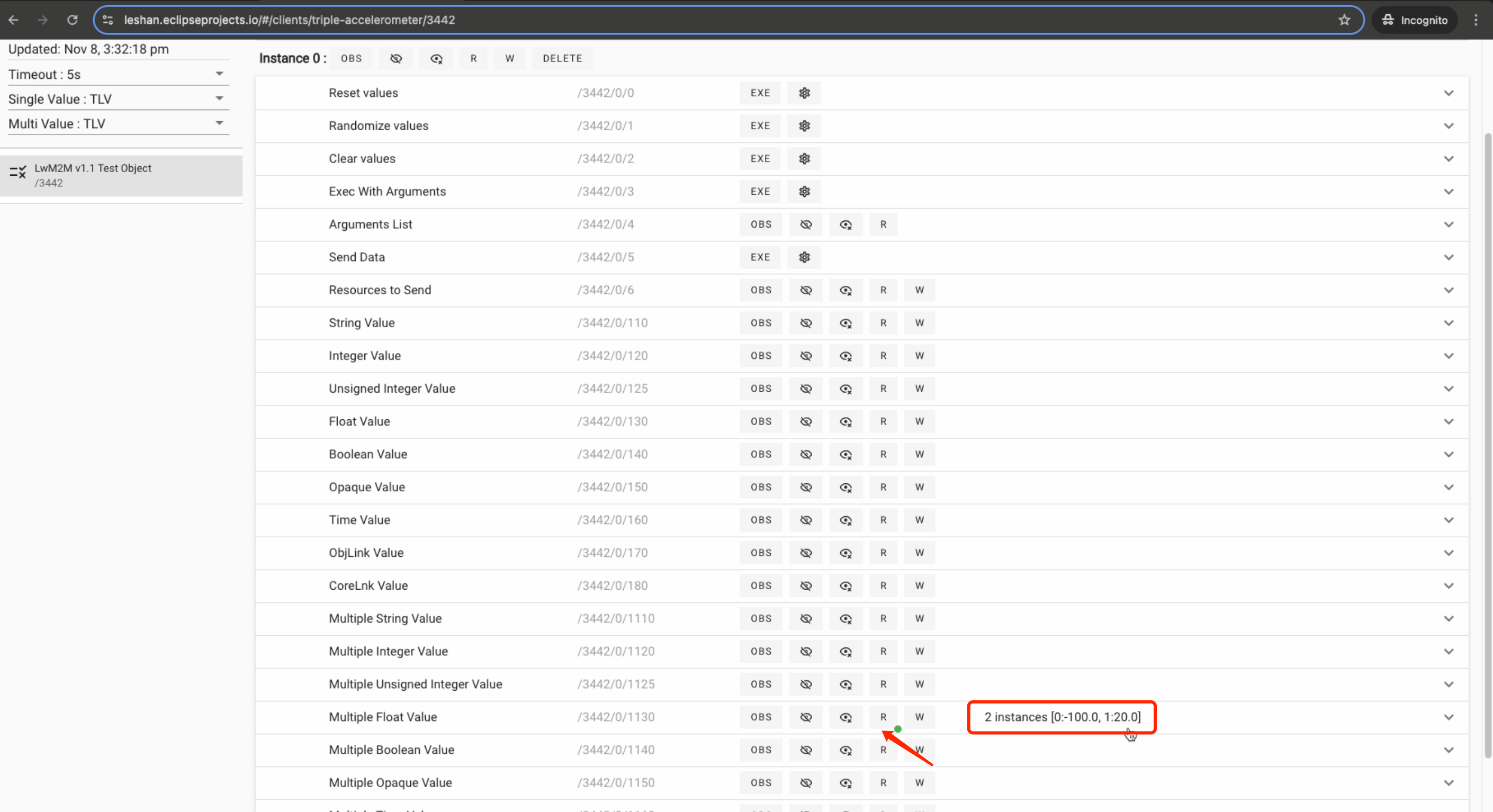Triple Accelerometer Template
We provide a built-in template for Triple Accelerometer (Arduino UNO R4 WIFI). Use this template for quick setup instead of manual configuration.
-
Click "Add device" in the top right corner, then select "Template" from the dropdown menu. In the popup form, select the template for your device.
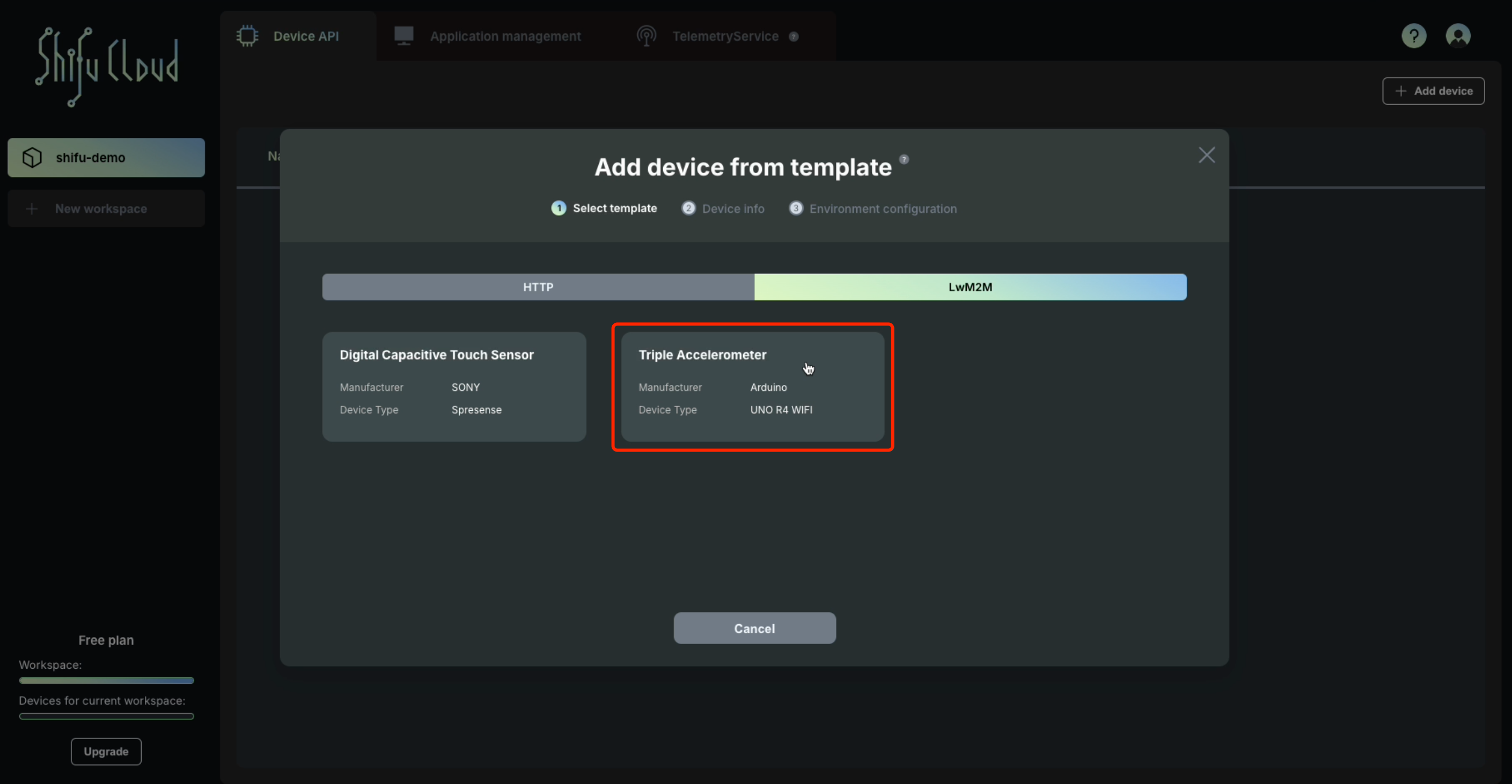
-
If you don't have a LwM2M server, you can use LeShan server demo as your LwM2M server. If you already have a LwM2M server, skip this step.
Visit Leshan server to get a demo LwM2M server address.
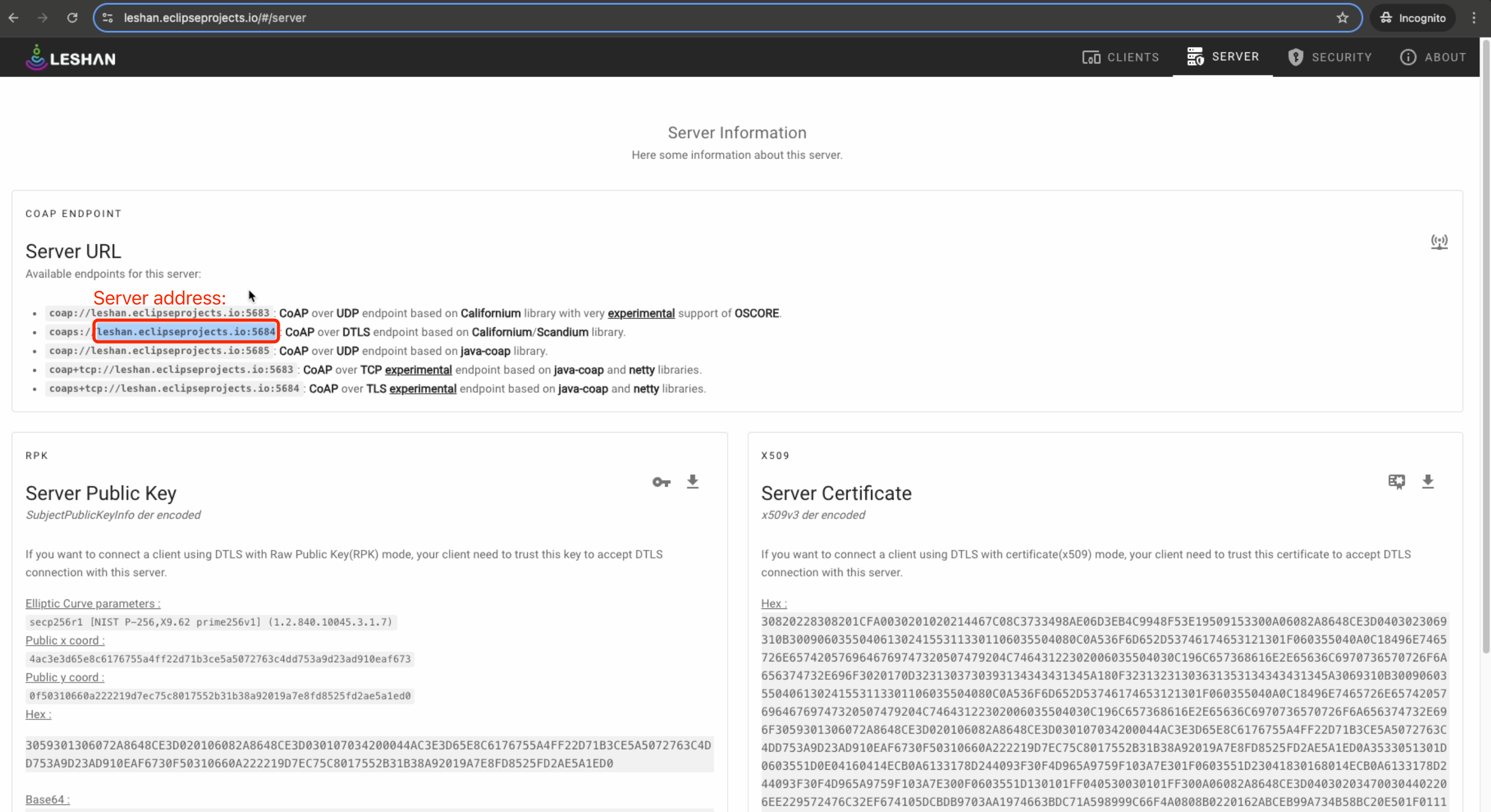
-
Click "SECURITY" in the top right corner, then set encryption mode to DTLS, security mode to PSK, and configure Identity and Key fields to match server settings.
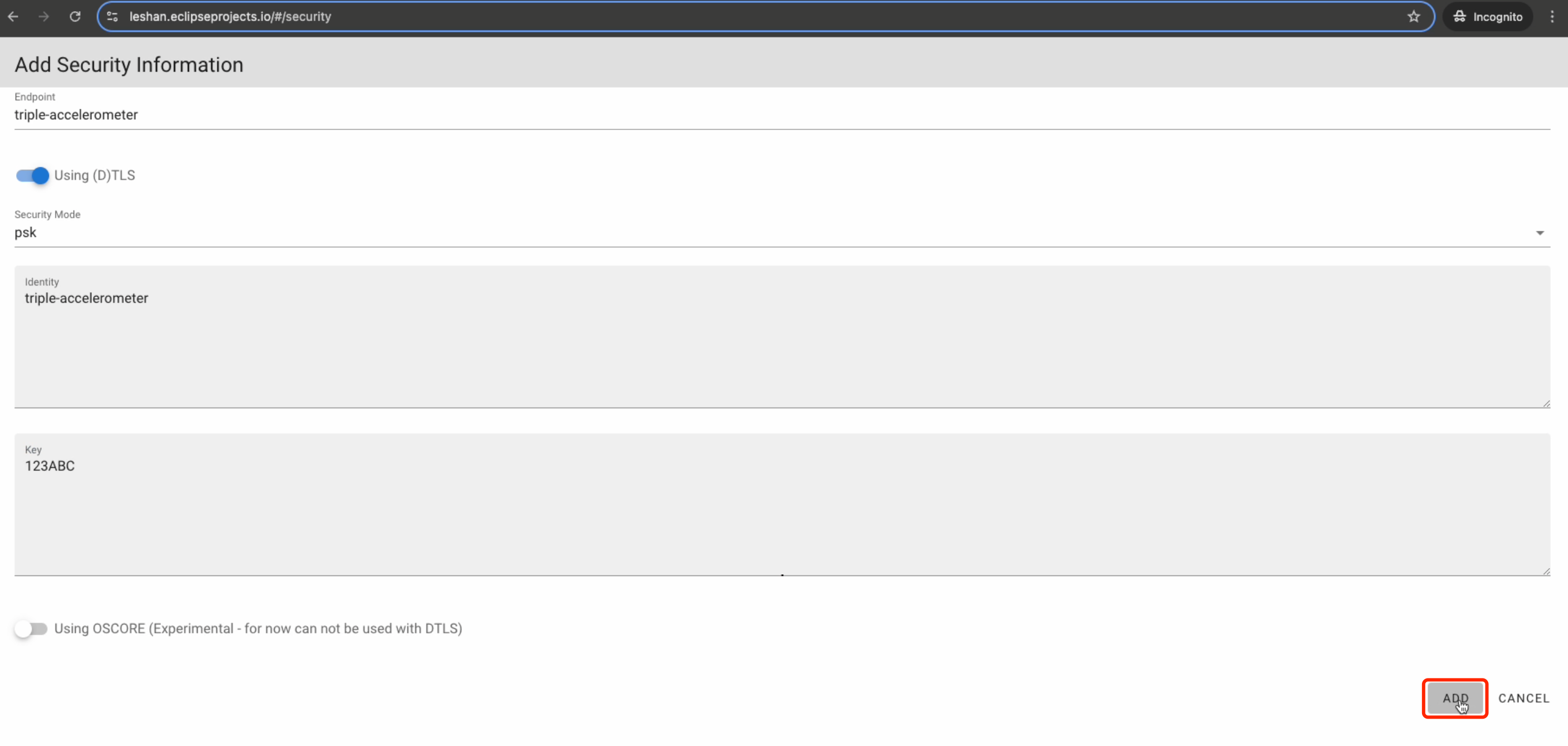
-
In Gateway configuration form, enter LwM2M server address and endpoint name (must match LeShan server settings). Example:
Server address: leshan.eclipseproject.io:5684
Endpoint name: triple-accelerometer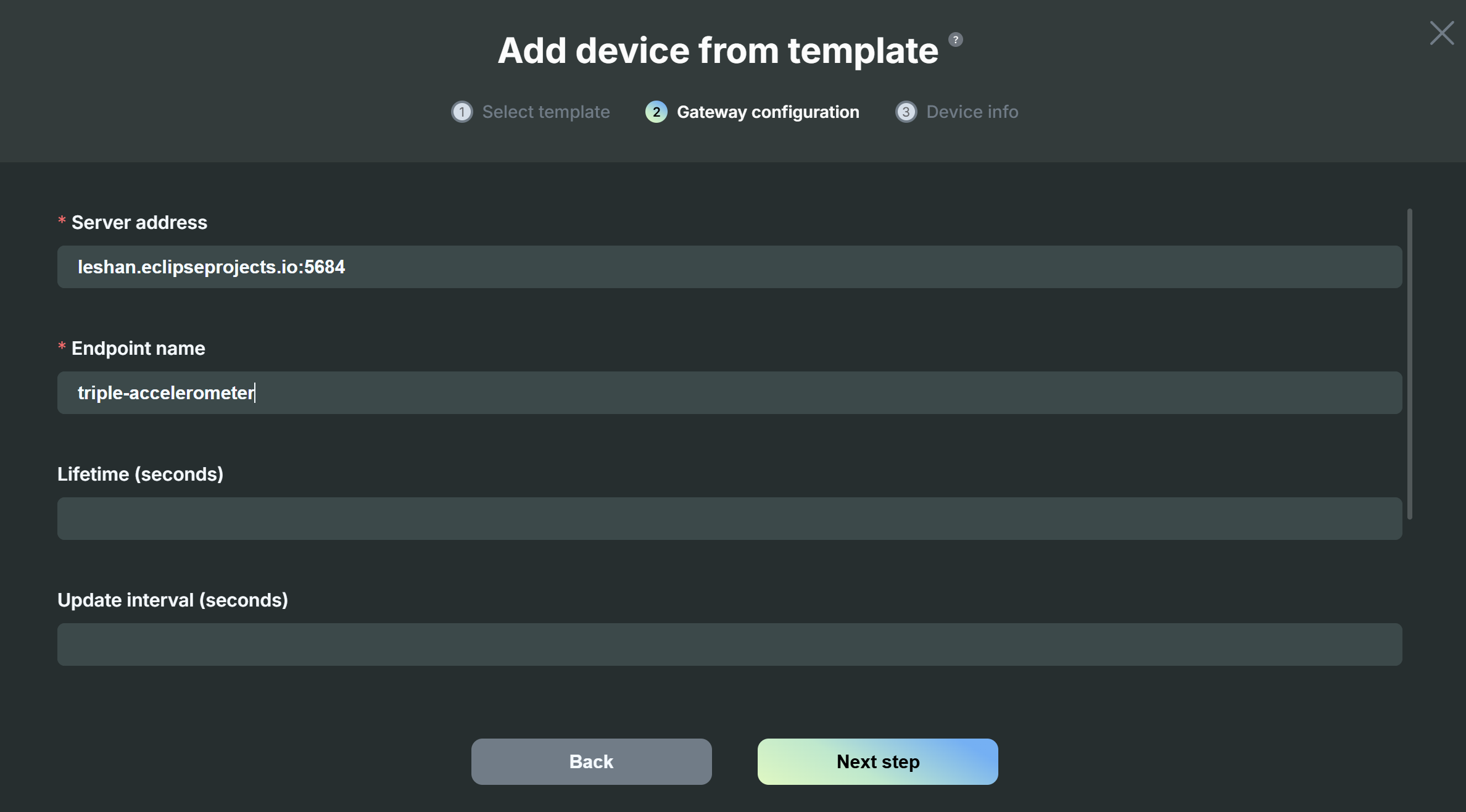
-
In Gateway configuration form, configure LwM2M security settings (must match LeShan server). Example:
Security mode: DTLS
DTLS mode: PSK
PSK identity: triple-accelerometer
PSK key: 123ABC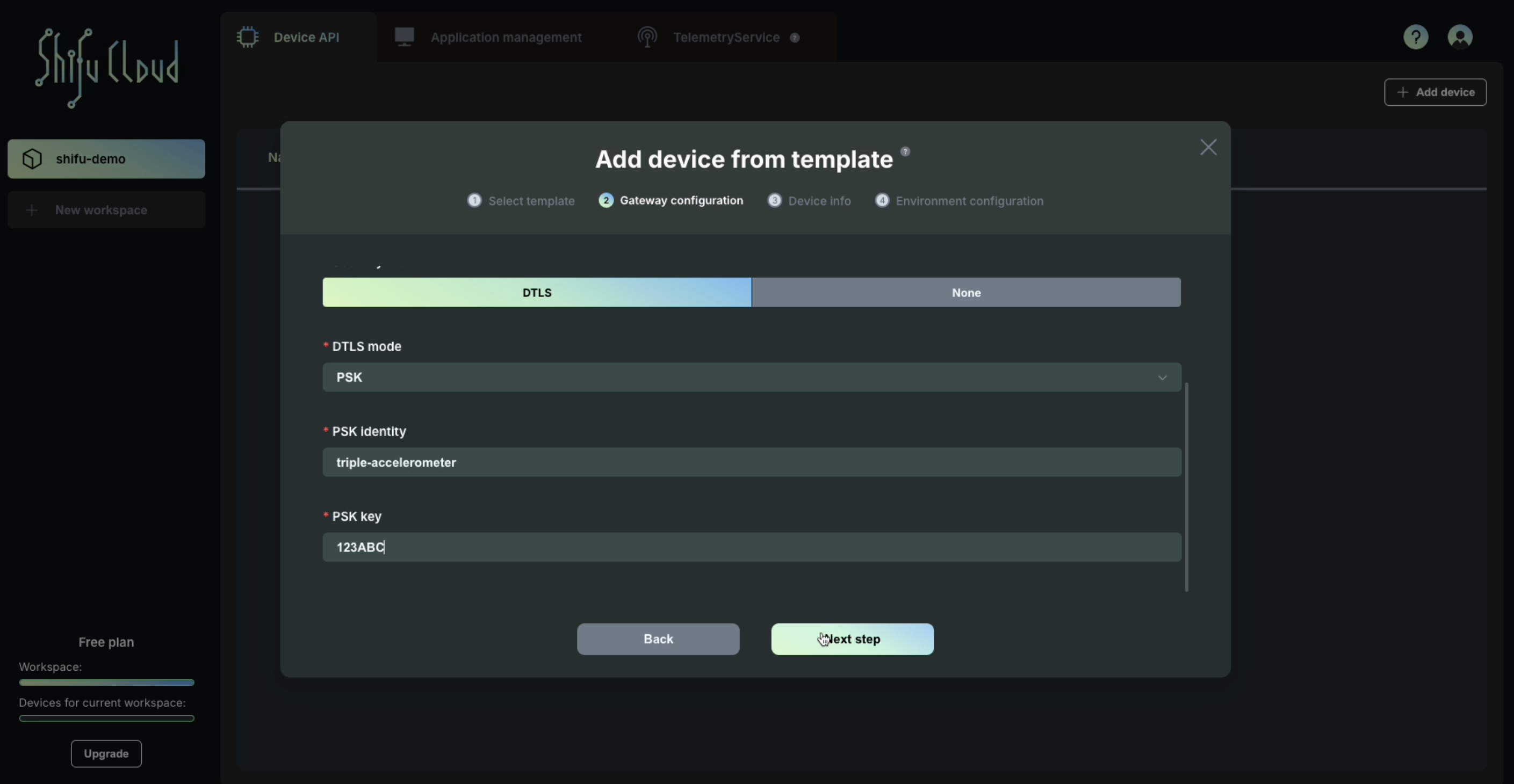
-
Enter the name of the device, and the name will be used to connect the device in the cluster. The device name follows RFC 1123 label name convention.
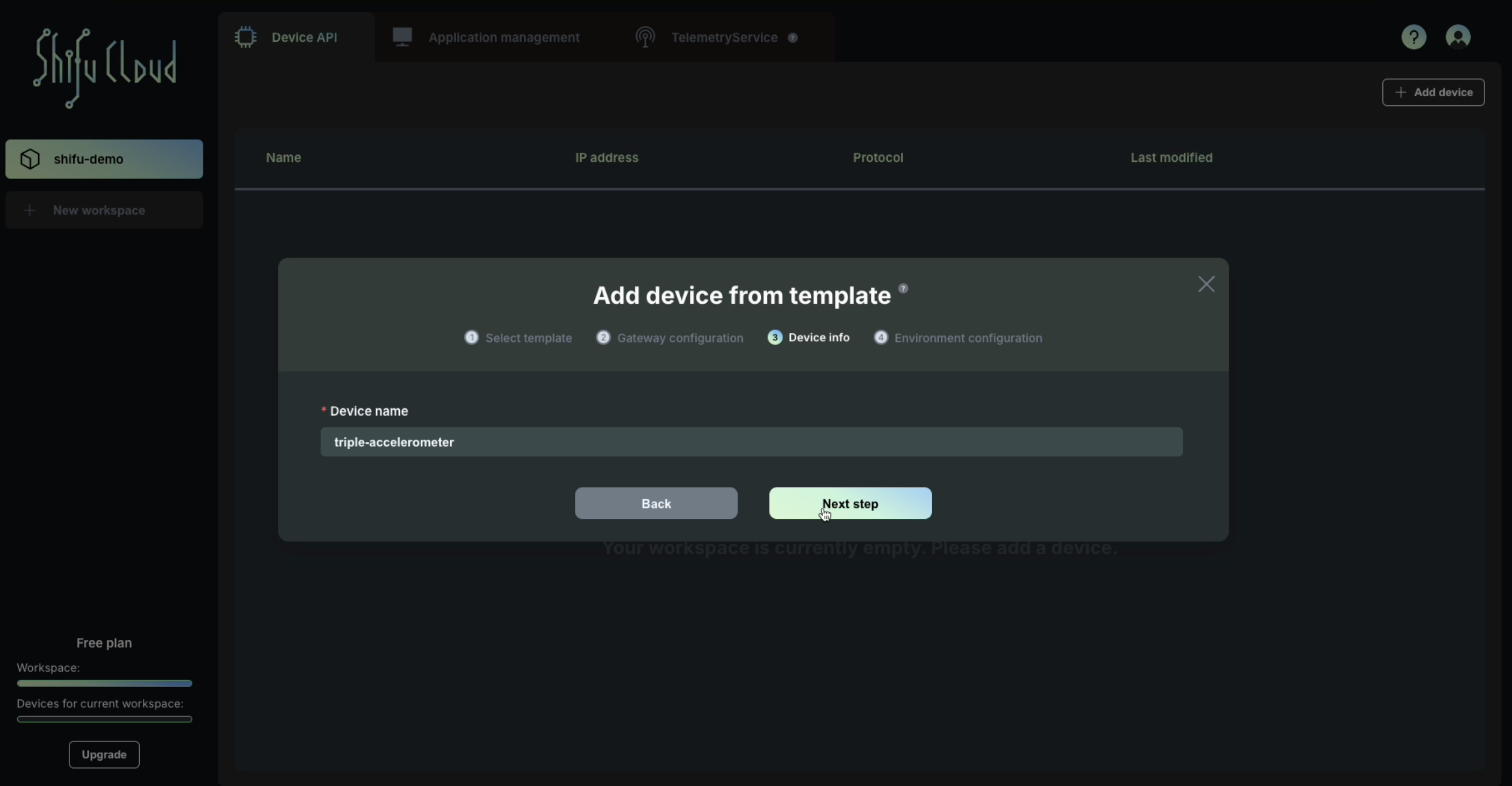
-
If you don't have your own MQTT broker, use HIVE MQ Public Broker. Skip this step if you already have your own MQTT broker.
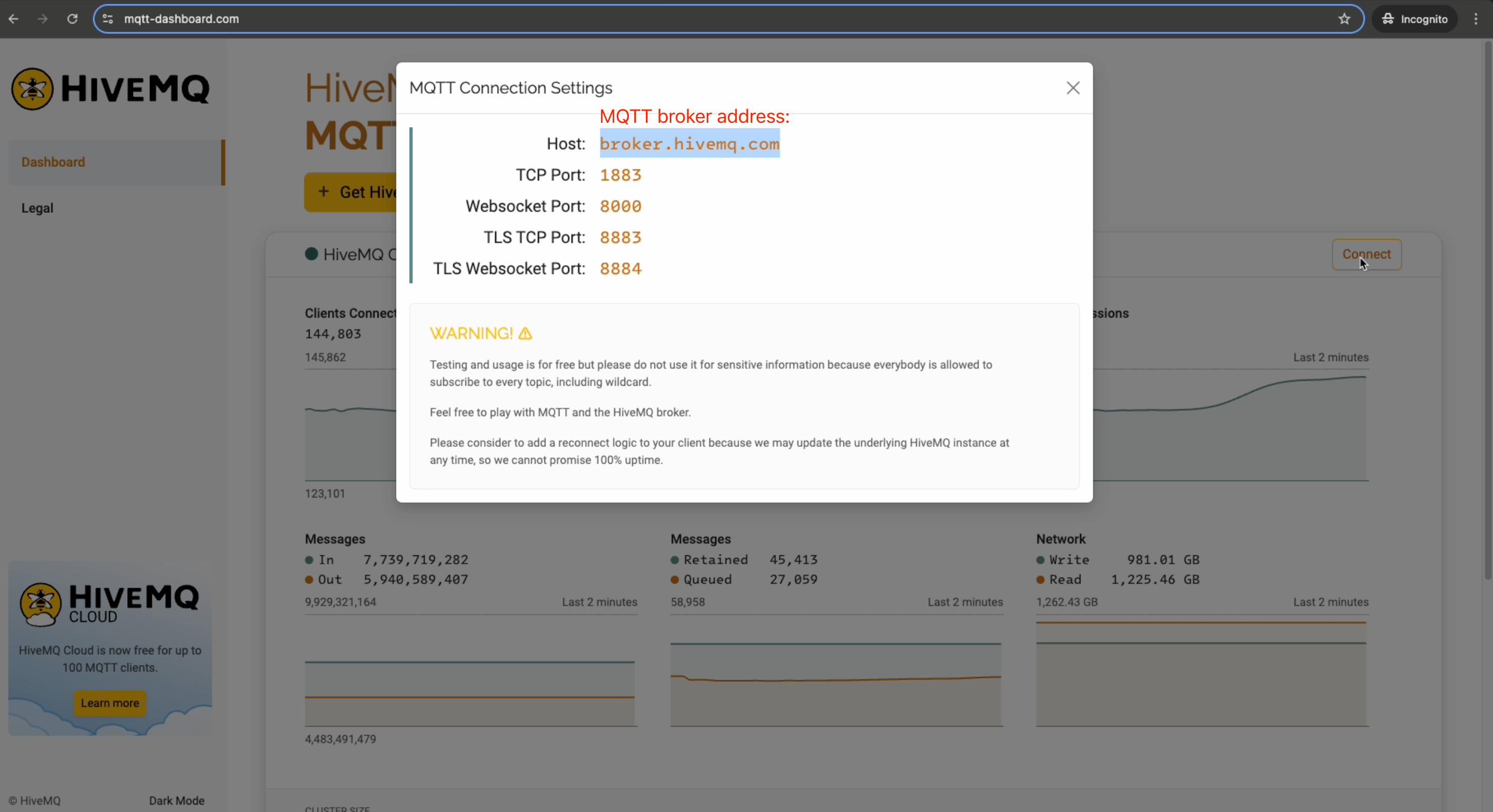
-
Enter the MQTT broker address and subscription topics in the Environment configuration form.
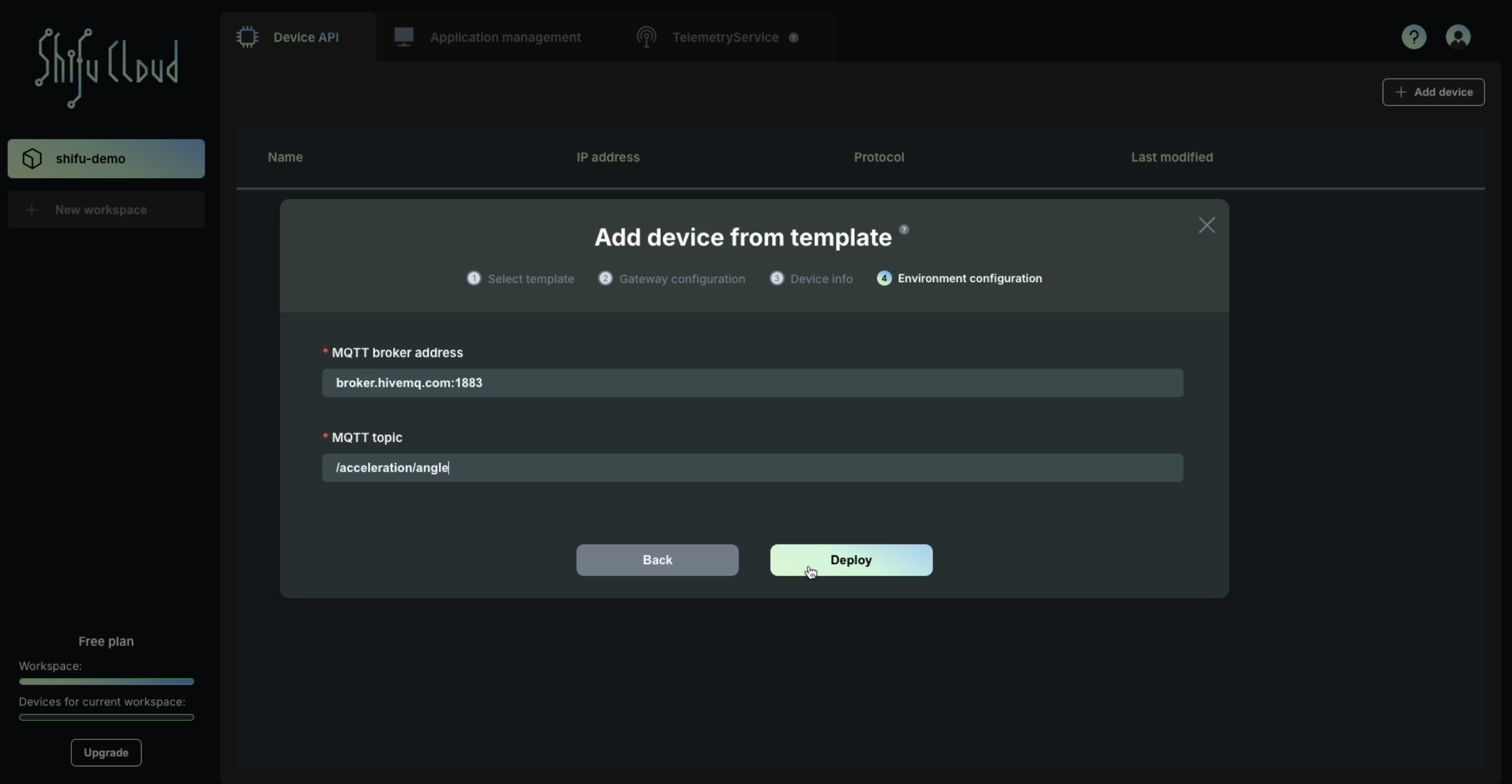
-
Click on "Deploy" button, and the device will be added into your workspace. Copy and paste the command from the pop-up to deploy the device into your Kubernetes cluster.
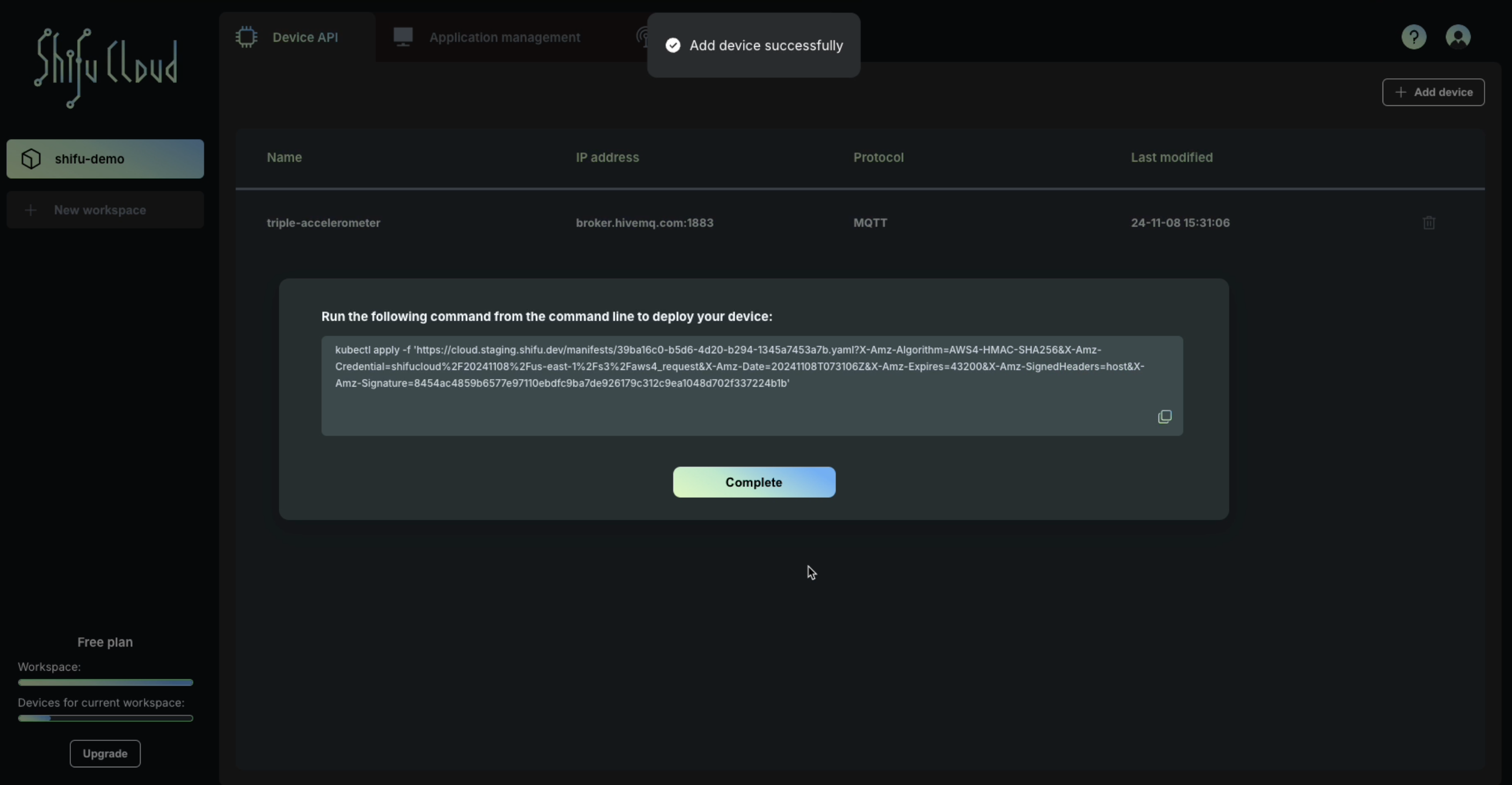

-
View device deployment status in the cluster through
kubectl get po - n deviceshifu.
-
Connect your MQTT client to the broker.
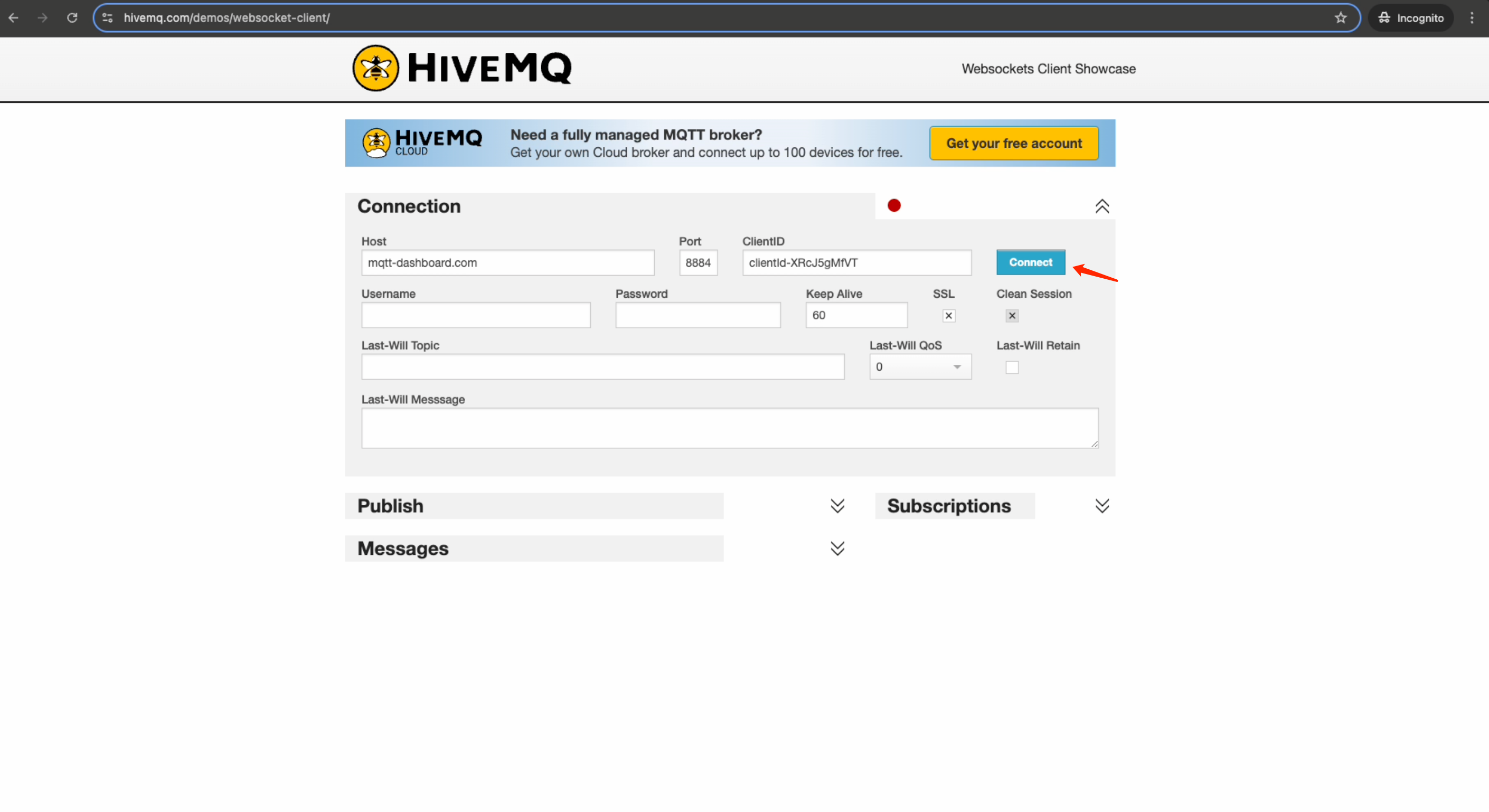
-
Publish messages to the MQTT topic that you specified when adding the device in Shifu Cloud.
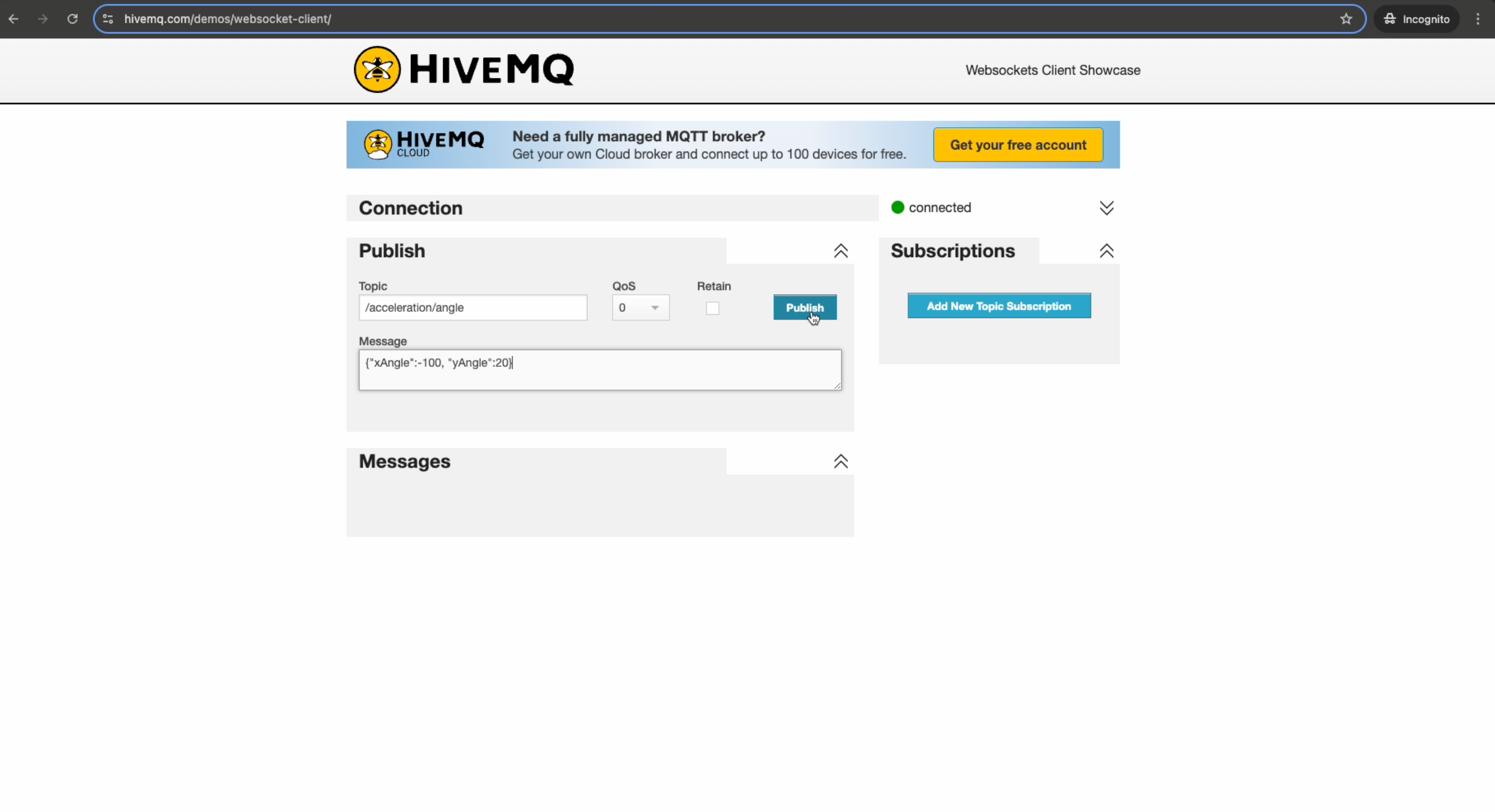
-
Verify message reception in the LwM2M server interface.