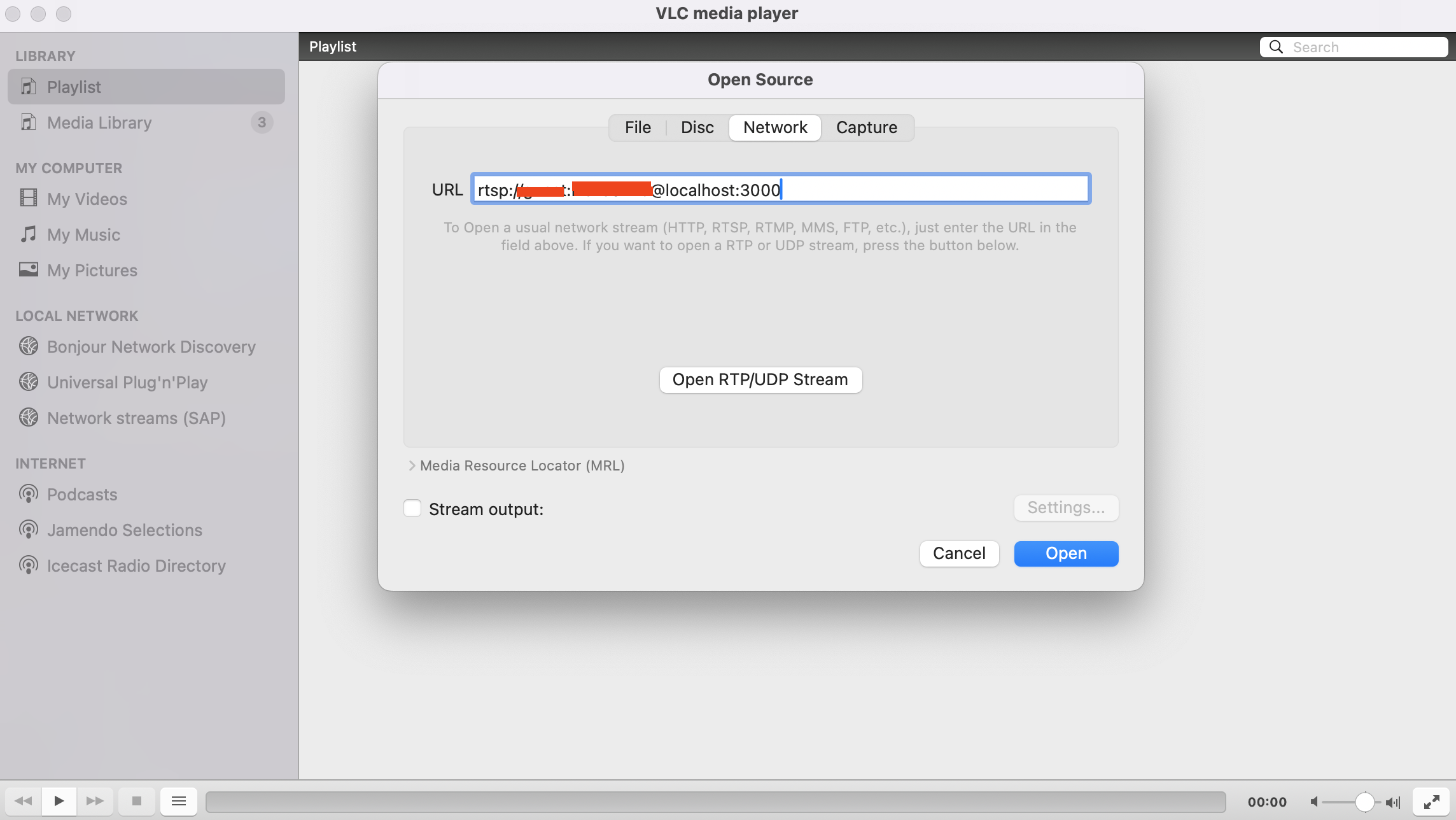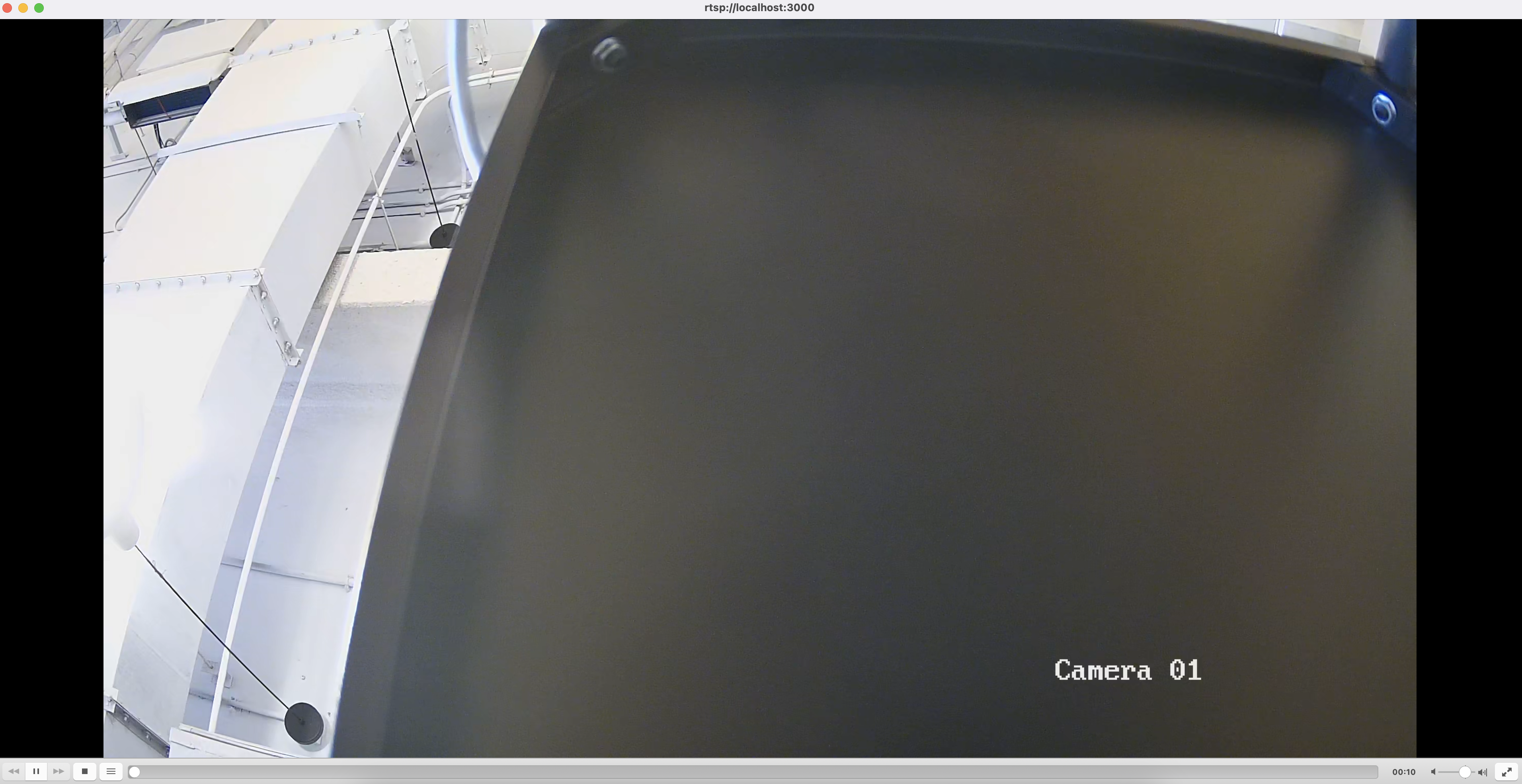TCP
Deployment
-
Select
TCPprotocol from the list of protocols and click on "Next Step".
-
Fill in the device name, device manufacturer, device type, and device model. The device name is the identifier used to distinguish different devices in Shifu Cloud. Then click on "Next Step".
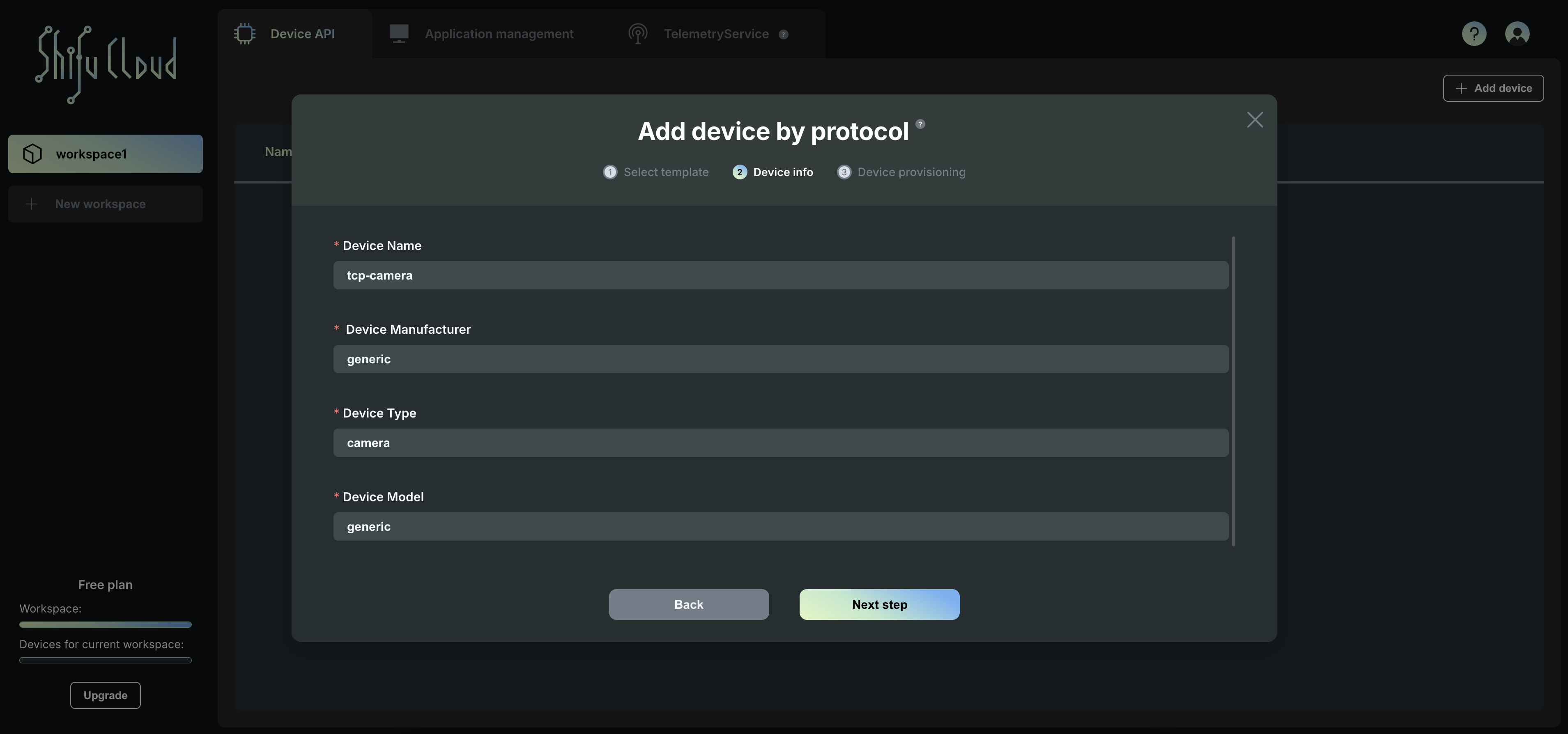
-
Enter the IP address with the port number of the device you want to connect to.
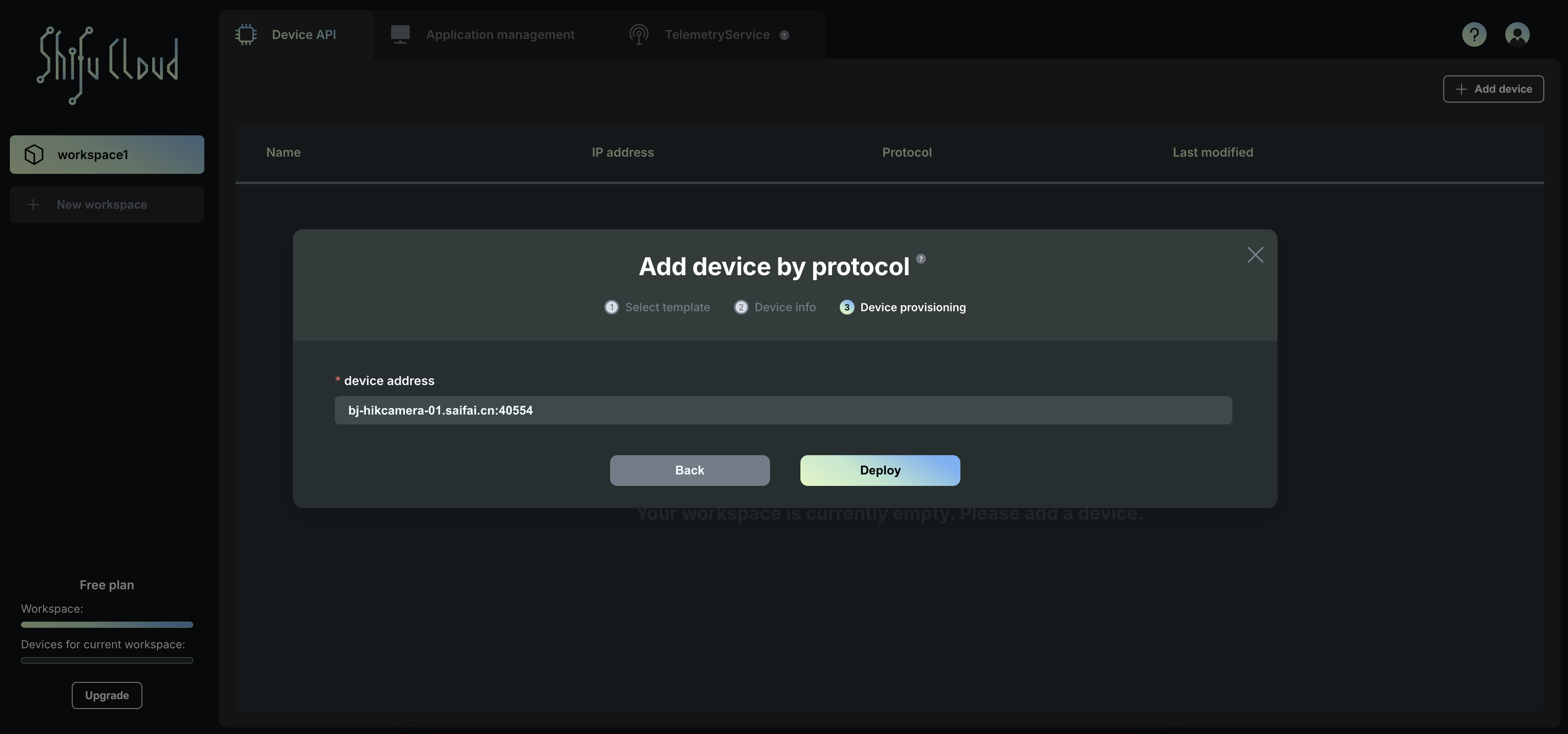
-
Click on "Deploy", copy and paste the command from the pop-up to deploy the device into your Kubernetes cluster.
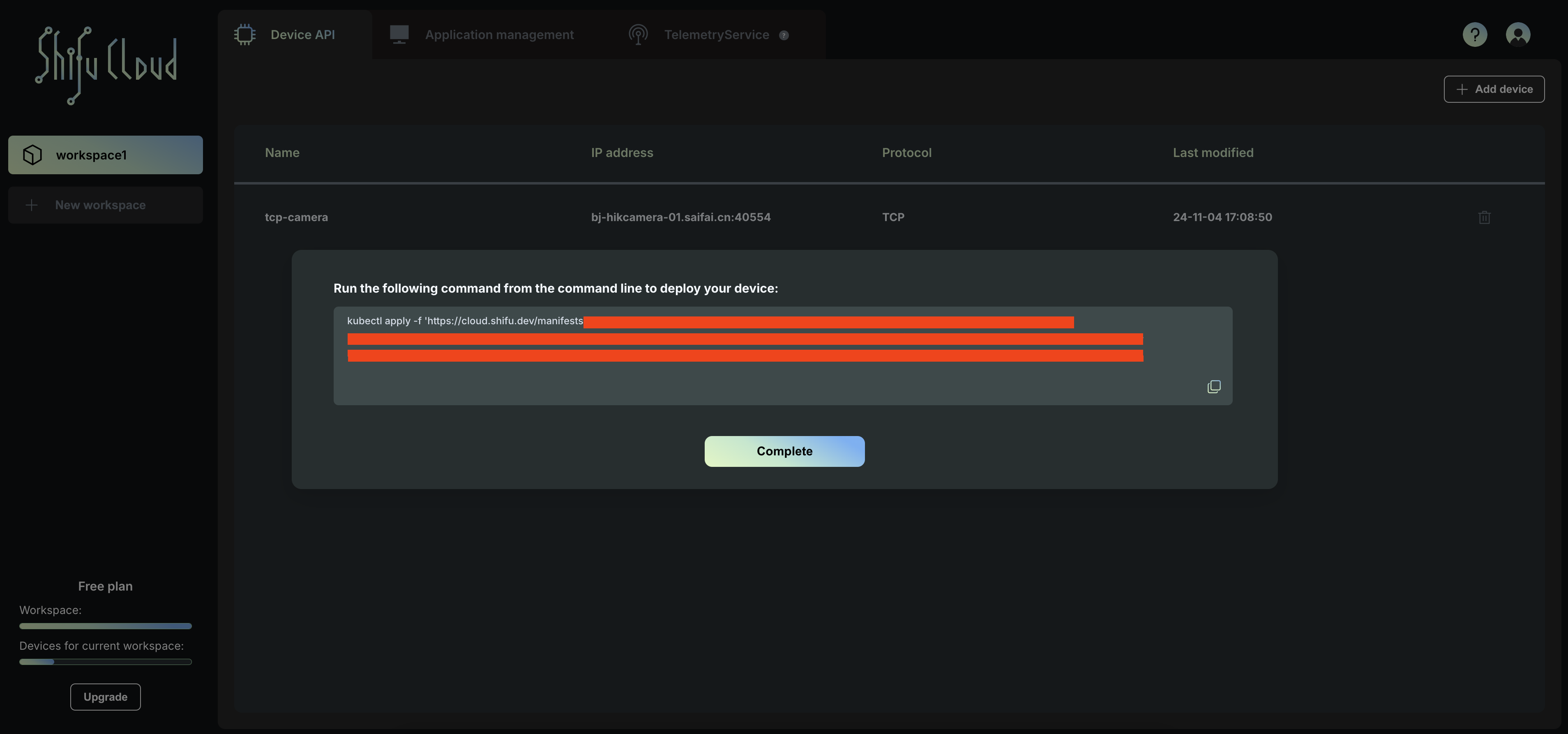

Usage (IP Camera Example)
-
Use
kubectl get pod -n deviceshifuto view device deployment status.
-
To access the device:
- From within the Kubernetes cluster, use the URL
{SERVICE_NAME}.deviceshifu.svc.cluster.local:80to access the device. - From outside the Kubernetes cluster, use the following command to forward a local port (3000 in this example) to the service port (80):
kubectl port-forward service/{SERVICE_NAME} -n deviceshifu 3000:80
- From within the Kubernetes cluster, use the URL
-
Access the device via
http://localhost:3000, for example, in VLC media player, use the URLrtsp://{username}:{password}@localhost:3000to access the IP camera's video stream.